Analysis Outputs
Acquiring and recording the analysis results are the most important goal of each simulation. So far in some examples we have seen how to see results and how to plot curves in visualization module. Requesting for results is done in ‘Step’ module through ‘Field Output’ and ‘History Output’ tools and we’ll go through them in this post.
Abaqus outputs are categorized in 3 caegories:
Field output and History output are two groups of Abaqus outputs which are stored in .odb file. odb is an acronym for ‘Output Data Base’. What you open in visualization module is the odb file.
The third category is an ASCII file with .fil extension. Third party applications such as Animator, Meta or Hyper View – which are major post-processing applications- are needed to open this kind of files.
As mentioned Field output and History output configurations are done in ‘Step’ module. Field output configurations is investigated in this post. History output configuration is exactly the same as Filed output.
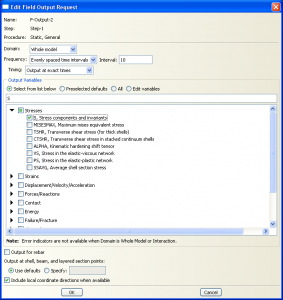
‘Edit Field Output Request’ contains four major parts. Field output name and the step associated to it are in the first part. in the second section the rate of results storage is set which is one of the most important settings because has great influence on the size of the results file. For instance set values like the following :
Frequency: Evenly spaced time intervals
Interval: 10
This setting means that you want Abaqus to save 10 moments of the results. Space between each two successive results are equal. So, results will be saved every 10% of the analysis. Other ‘Frequency’ options can be used for different rate of results saving.
What results you need to be saved in the odb file is determined in the ‘Output Variables’ section of this window. For example in the figure only stress results are asked to be saved. Therefore in the output file strain results will not be available.

